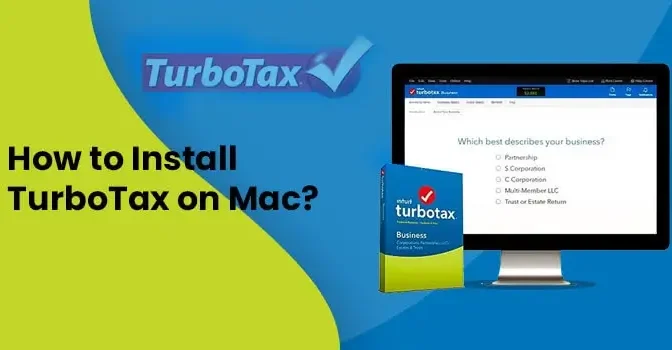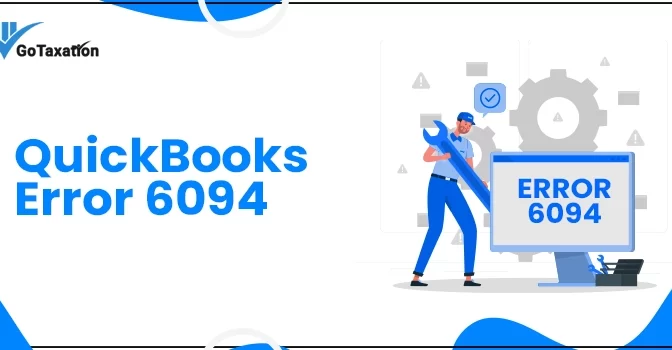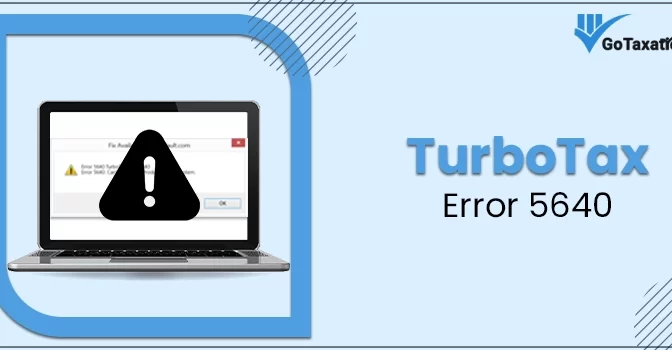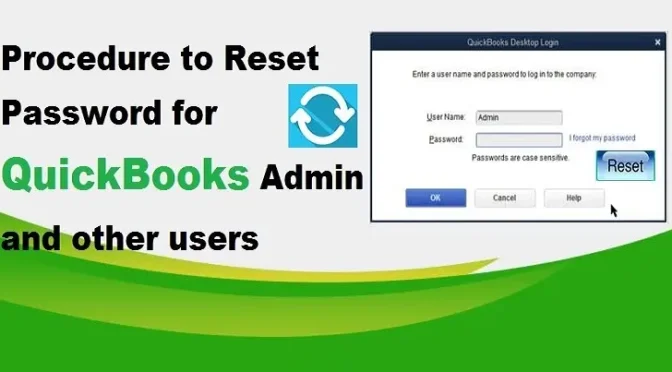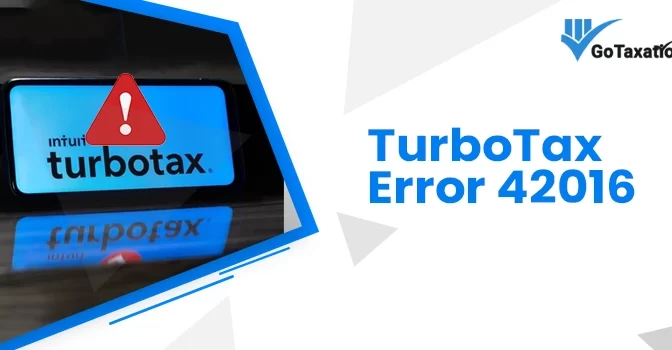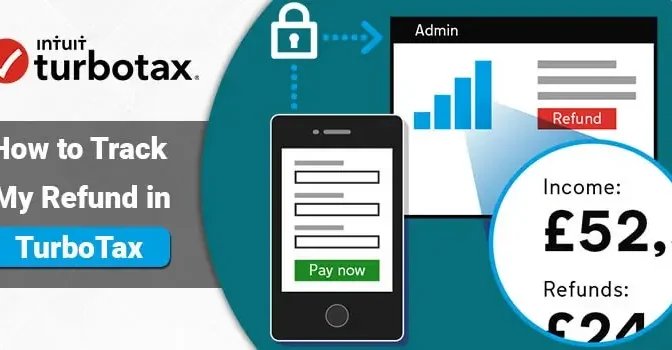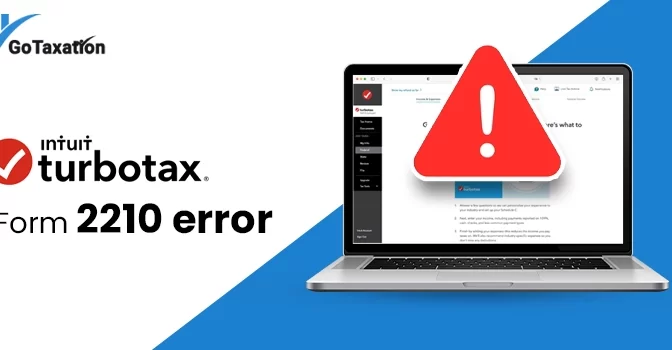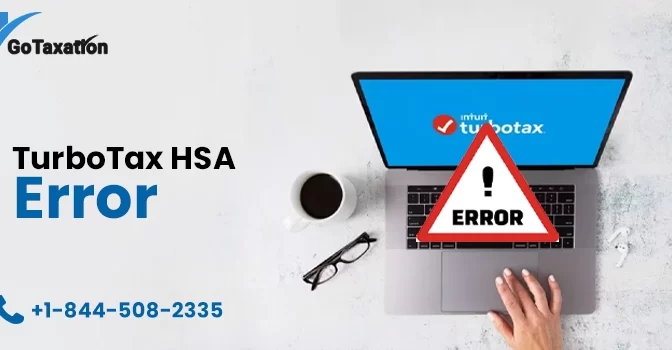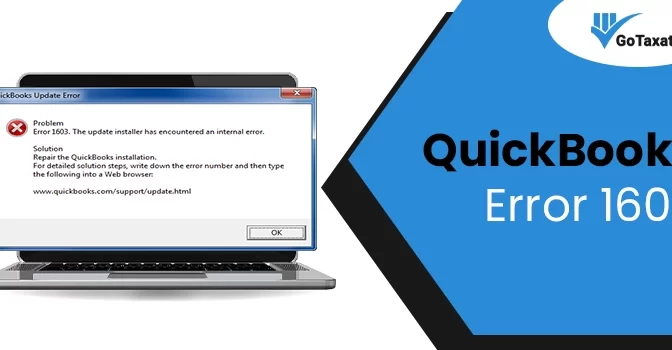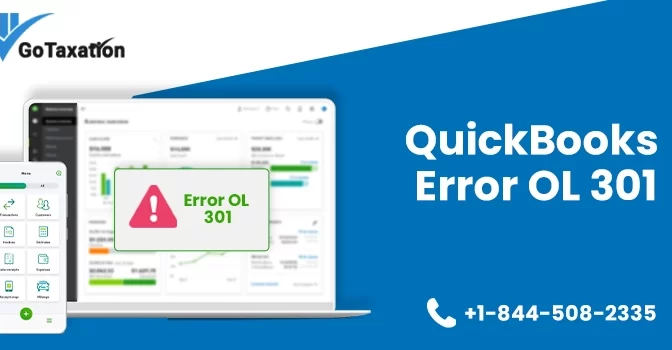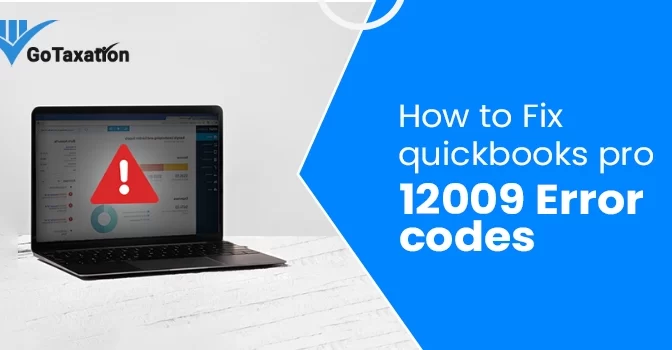TurboTax is the software used worldwide by businesses to file their tax returns on time. Moreover, this software also helps reduce the workload of preparing and filing taxes on your own. To utilize this software on your device, it is a must to download and install TurboTax on Mac devices. However, if you are looking for the proper instructions to install TurboTax for mac 2021, continue reading this entire post.
System Configuration To Install TurboTax 2021 for Mac Devices with license code
To run the TurboTax 2021 Edition seamlessly on your Mac device, it is essential to check whether your device meets the minimum system requirements.
- The operating system you require to operate the TurboTax on Mac device are as follows.
-
- For the 2022 Edition:- MacOS Big Sur 11 or the higher version.
- 2021 Users:- MacOS Catalina 10.15 or later version.
- 2020 Users:- MacOS Mojave 10.14 or higher version.
- 2019 Users:- MacOS High Sierra 10.13 or higher version.
-
- Users must have a Multi-Core Intel processor having 64-bit support.
- Verify that the users must have a minimum of 2 GB RAM to run the software seamlessly. Also, the users require 1 GB of hard disk space.
- You must have an installation CD if you wish to install the TurboTax software with a CD/DVD drive.
- To get the product activation, software updates, and additional features require 1 Mbps internet speed.
- The screen resolution required is 1024 X 768 or above than this.
How Can I Install TurboTax 2021 For Mac With CD Drive?
Are you fed up of searching for the proper way to install TurboTax 2021 for Mac? If that’s so, then you have arrived at the correct place. Below, we have listed the proper instructions to accomplish the task.
- Firstly, you have to insert the CD into your Mac device.
- After this, double-tap on the .dmg file to open it.
- Consequently, you will get a virtual drive on your desktop, and then it will open it automatically.
- Furthermore, go through the instructions given on the pop-up window and then move ahead.
- You must drag the red-coloured TurboTax icon to the Application’s folder within the pop-up window.
Note:- While, dragging the icon, you must check that you don’t drag the icon within the Application’s folder, which is already present on the Desktop. It should only go within the pop-up window.
- When you see the “Your product is installed, now let’s activate it” screen, add the License Code within the respective text field.
- Later on, choose the Continue option to wind up the installation process.
Here’s how to Install TurboTax 2021 on Mac Without the CD Drive
Alternatively, you can install TurboTax 2021 for Mac without the CD Drive. For this, you must reach TurboTax’s official website, then download and install the application successfully. To learn about the proper steps to install the tax-preparation software without a CD drive are listed below.
- To commence with, ensure you have exited from all the open applications on your device.
- Also, you have to switch off the Mac security software so that you can run the software smoothly on your system.
- Now, open the latest version of the web browser and visit the official website “Installturbotax.com”.
- Afterwards, you must choose the TurboTax 2021 edition from the options available.
- Proceeding further, you must hit the Download option to install the TurboTax software successfully on your device.
- In the end, you must open the downloaded file to install TurboTax on a Mac device. Later, you can easily access the TurboTax Setup file on your system.
Complete Procedure to Install TurboTax 2021 on MacBook Pro
Are you hunting for the proper instructions to install TurboTax 2021 on MacBook Pro? If that’s so, then go through the stepwise instructions given below.
- Begin the process by inserting the installation CD into their respective CD Drive.
- Now, you have to wait for a while until the installation of the CD has been done properly.
- Alternatively, you may also do the TurboTax setup by opening the application files on the TurboTax CD.
- Next, follow the instructions shown on the screen to wind up the installation of TurboTax 2021 on Mac devices.
- Once the process is completed, hit the Finish button and restart your computer.
- End the process by submitting your taxes using the TurboTax application.
How to Switch Your TurboTax 2021 between Mac and Windows?
Are you unaware about the procedure to switch TurboTax 2021 between Mac and Windows? If yes, then you must go through the following steps given below.
- Initially, you must move to the Access My Downloads page and then login to your TurboTax account.
- After this, choose the highlighted Downloads option.
- Next, you must select the License Code button.
- You are supposed to scroll down to the bottom of the screen until you get the “Did you order a TurboTax product that you don’t see listed above?” option. Later on, head towards the Enter your License Code Here.
- Now, you are supposed to add the License Code that you obtained while buying CD or through Purchase Confirmation Email.
- Now, beneath the section of “Which operating system do you use?” you must pick the operating system for the version that you desire to install. You can choose between your PC/Windows or Mac device.
- At last, navigate to the Get Download option to download the newly launched version on your device.
From Where Do You Find The License Code Required To Install TurboTax on Mac?
The License code is a 16-digit of alphanumeric code, which comprises of letters and numbers. Moreover, the location of the license code completely depends upon the type of purchase.
- Through the Retail Store:-
If you have purchased the TurboTax 2021 Edition, you will get the license code on the packaging or on the envelope of the package. - Through Online:-
On the other hand, if you have bought the TurboTax 2021 Edition online, then you will obtain the license code either in your Order History or in the Purchase Confirmation Email.
Final Thoughts!!
So, here we sum up this entire post and hope that the procedure given above will guide you to TurboTax For Mac 2021 devices. However, if you are facing any difficulty while installing you can get help from our professionals anytime via live chat facility. Alternatively, you can also get help from our professionals by sending the mail regarding your query. Our TurboTax Customer Service experts will try their best to guide you with the best possible solutions within the limited period applicable.
Related Information:
1. Fix 1098-T Error in TurboTax
2. TurboTax Absolute Zero