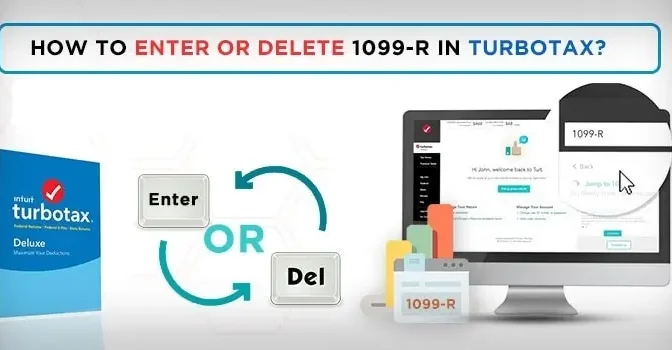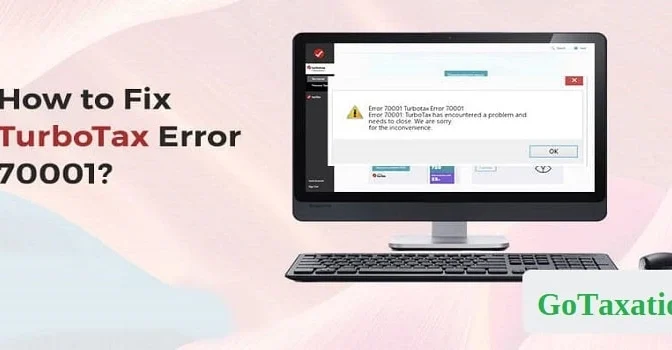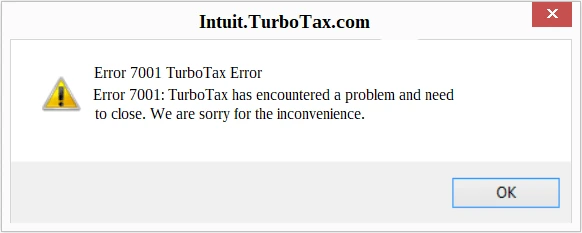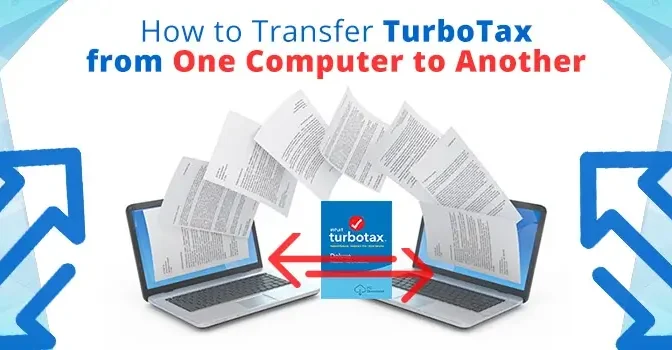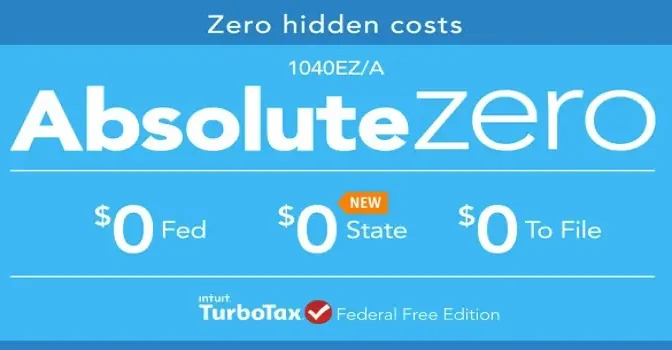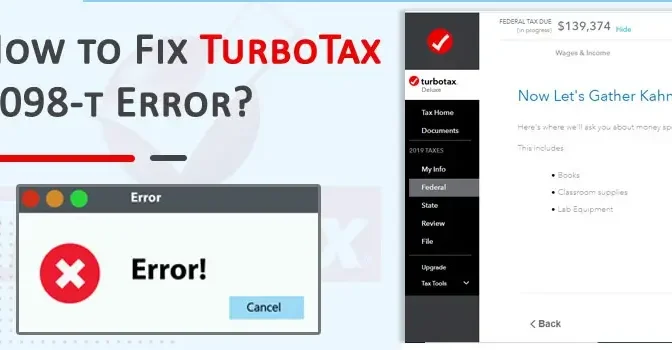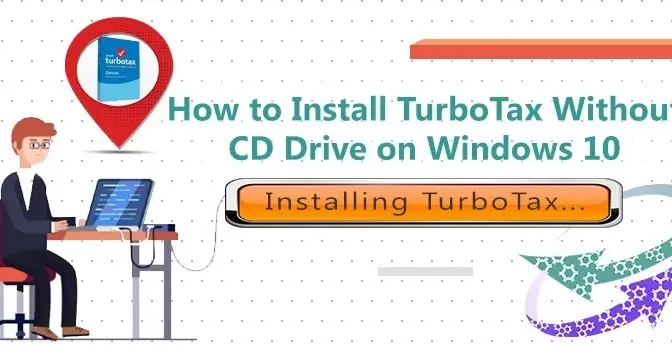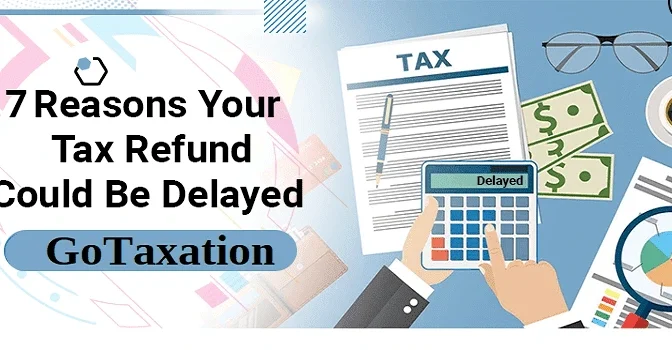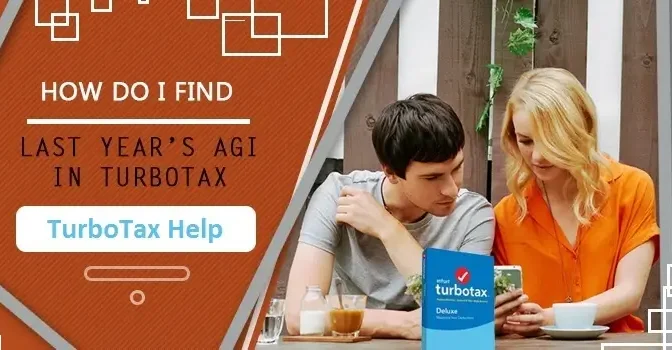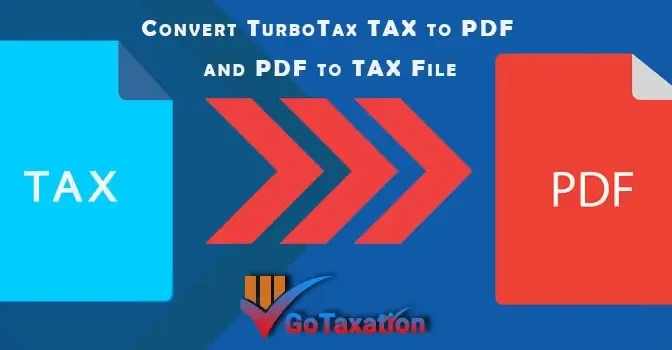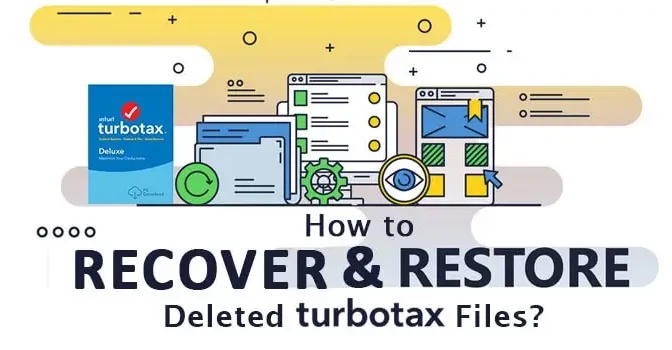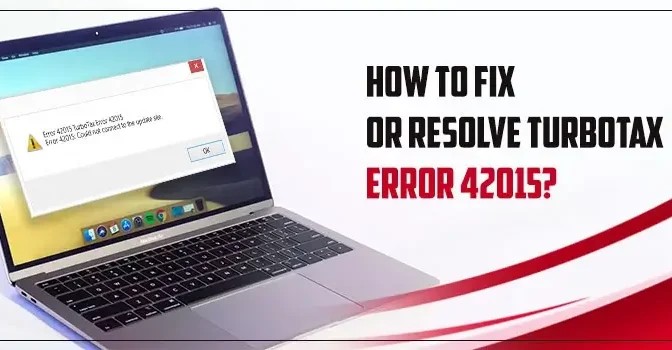Ensure that this amount is listed on line line 4b or 5b of form 1040. s The 1099-R Form is used by businesses to report the distribution of retirement benefits like pensions and annuities. Moreover, the taxpayer who receives a distribution of more than $10 will receive a Form 1099. In addition to this, the Form is also used to keep the track record of death or disability benefits that may be paid to the beneficiary’s estate.
At times, taxpayers need to delete the 1099-R Form in TurboTax when they have sent it by mistake. However, if you are looking for the proper instructions to edit or delete 1099-R Form in TurboTax, then you must read the entire blog thoroughly.
What do you mean by Form 1099-R?
Whenever the user wants to take out the money from the retirement account for any reason, you will receive Form 1099-R in TurboTax. This Form is also known as “Distributions From Pensions, Annuities, Retirement, or Profit-Sharing Plans, Insurance Contracts, etc. The retirement account falls under the categories such as Annuity and pension payments, loans against pension plans, early retirement account distributions, and retirement account rollovers.
Basically, Form 1099-R is used to outline income on your federal tax return. If you noticed that the Form represents federal income tax withheld in Box 4, you have to link a copy-B along with your tax return. The users can’t receive the Form after January 31 after the retirement account distribution.
Also Read – How to Remove form 7202 from TurboTax?
Understanding who can file the Form 1099-R
According to the Internal Revenue System (IRS), an organization that handles any one of the following accounts can file for Form 1099-R. Also, ensure that before filing the Form, the entity’s distribution must be above $10.
- Profit sharing or retirement plans
- Charitable gift annuities
- One must have an individual retirement account (IRA)
- Also, the entity must have permanent and total disability
- payments under the life insurance contracts.
- Annuities, pensions, insurance contracts, or survivor income benefit plans.
Stepwise Instructions to File Form 1099-R
The 1099-R Form is provided to the users by the plan issuer, who must send one copy of it to the IRS.
Apart from that, you have to send a copy of the Form to the recipient of the distribution, recipient state, city, or to the local state department. Moreover, the taxpayer must also ensure the Form must also consist of the payer’s name, address, telephonic number, and taxpayer identification number (TIN).
Moreover, this Form must also include the recipient’s name, address, and taxpayer identification number, which is usually used as Social Security Number for individual taxpayers. In case the users receive the Form 1099-R in error, they should directly get in touch with the plan custodian to fix the situation and avoid filing the inappropriate tax return.
Important Information Included within the Form 1099-R
Below we have described all the Information that is included with Form 1099-R in TurboTax.
- Box 1:- This field records the total amount of distribution you get from a retirement plan or annuity. Basically, it is the estimated amount of dollars you acquired from the plan. This amount would be taxable or not, depending on numerous factors.
- Box 2:- This column reveals the amount you have received from the retirement plan or annuity.
- Box 4:- It basically summarizes the amount the payer withheld from distribution. This amount is very useful as it mentions the amount the users have already paid on the distributed amount.
- Box 7:- It represents the distribution code to identify the taxability of the distribution. The code will be represented by a code number or letter if the payer recognizes whether the distribution was a loan or a rollover. You will notice that the codes are mentioned on the back side of Form 1099-R.
- Box 9b:- This field outlines the investment made by a user for a life annuity under the qualified plan or a 403(b). In other words, these are the amounts that are already taxed.
- For every taxpayer, it is mandatory to remember this number to identify the taxable amount of a distribution recorded in Form 1099-R.
Procedure to Enter 1099-R in TurboTax
If the user gets $10 or more than that from the retirement plan, then they get a Form 1099.
Doesn’t matter if the distribution is taxable or not, the user has to report a Form 1099-R. Below we have listed some of the simple steps using which you can easily enter 1099-R in TurboTax without any hassle.
- To begin the process, move to Form 1099-R and then add your pension, annuity, or other retirement plan distributions.
- After this, on the screen of “Did you get a 1099-R?”, enter “Yes” on your computer screen.
- Now, opt for the Add Another 1099-R if you reach the “Review your 1099-R info” screen.
- If your bank is in partnership with TurboTax 1099, you may also import your Form.
- Moving ahead, pick your institution from the list of options and then add the login credentials.
- Further, tap on the Get my form option to initiate the import process.
- If you want to upload your Form 1099-R or write in the info itself, click on the “Change how I enter my form” option. Then, from the upcoming screen, opt for the entry method as per your suitability.
- You must continue giving answers to the questions to add or review the info from Form 1099-R.
Procedure to Delete 1099-R in TurboTax
The users need to delete Form 1099-R in TurboTax whenever they find any error while filing this tax form.
However, if you don’t have any clue how to remove the Form 1099-R in TurboTax, then go through the stepwise instructions listed below attentively:
- In the initial stage, open your Tax return in TurboTax on your system.
- Afterwards, navigate for the 1099-R Form and then from the search results, tap on the “Jump to” link.
- Consequently, it will redirect you to the “Review your 1099-R info” screen. Now, choose the Trash option next to your 1099-R Form and answer the Yes option.
Ending Words
With this, we have arrived at the end of this post and hope that the Information provided will help you to enter or delete 1099-R in TurboTax.
If the steps mentioned above doesn’t resolve your query, then you must connect with our TurboTax professionals. You can consult with our experts through email or chat facility.