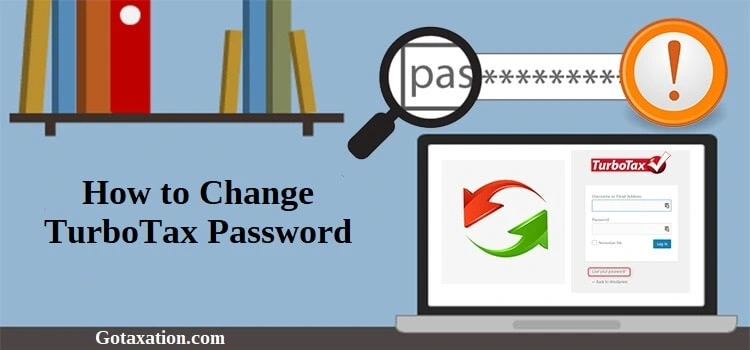
Nowadays, the need to strengthen and secure passwords is increasing with the advancement of technology. Considering TurboTax is a tax-preparation software, generating a unique and hard-to-crack password is mandatory. By creating a strong password, users can keep their data safe and secure from cyber threats and unauthorized access.
But, there might be certain instances when the users forgot their TurboTax password. As a result, they won’t be able to utilize this TurboTax taxation software to file taxes. In that scenario, it is necessary to change the TurboTax password so that they can resolve the issue and proceed with their ongoing work. This guide will give you complete information about how to reset TurboTax password.
Stepwise Instructions to Change TurboTax Password
Are you fed up of searching for the simple instructions to Reset TurboTax password? Well, don’t panic, as your search ends here. Below we have mentioned some of the simple steps using which you can easily recover your password.
Case 1: If you have forgotten or lost your TurboTax Password
For instance, if you need to change your old password but forgot or don’t remember it. In that scenario, the user can retrieve the password by following the steps listed below.
- Begin the process by visiting the Account Recovery Page of TurboTax.
- Afterwards, you are required to add any one of these following details:
A. Phone Number (recommended)
B. User ID
C. Email Address - Soon after this, do as per the instructions directed on the screen to reset your lost password. The TurboTax will customize them according to the information the users provide and whether they determine your device or not.
- Once the process is over, TurboTax will provide you with a code to recover your TurboTax password. Otherwise, it will provide you with a list of accounts linked with your information.
Even after performing the steps listed above you are unable to recover your TurboTax password, tap on “Verify my account a different way” from the Account Recovery Page. You will be asked some additional questions to authenticate your identity.
Case 2: If you want to Change TurboTax Password
For instance, if you remember your old password and want to change it for security purposes, follow the steps below.
- Start the process by signing into your TurboTax account using the correct login credentials.
- Following this, opt for the Intuit Account located at the lower-left corner of your screen.
- Now, click on the highlighted Sign In & Security option from the Manage your Account section.
- After this, choose your User ID or Password to make the relevant changes.
- Now, generate a new password for your account and then enter into the respective text field.
- Once all the information is entered into the required text fields, cross-check them.
- In the end, hit the Save button to save the desired changes to your TurboTax account.
Stepwise Instructions to Change TurboTax Password in your Mobile App
If you forgot or lost your TurboTax password and are unable to log in to your account in your mobile application, then change TurboTax password. Therefore, to change the TurboTax password on the mobile application, follow the steps listed below:
- Initially, you have to open the TurboTax mobile application on your device.
- Then, add the email address, user ID, and password into their respective text fields. Then, hit the Sign In tab.
- For instance, if you have mentioned your phone number or email address, you have to add the verification code you received. Further, you must choose the ID you want to log into your TurboTax account.
- Now, click on the “Sign in a different way” option and then proceed further.
- After this, you will be provided with options depending upon the information provided by TurboTax. If you can get the verification code via email address and password associated with your account, you can easily login without a password.
- On the other hand, if you cannot use the email address or phone number linked with your account, click on the “Verify a different way” option. This will redirect you to the Accounts Recovery Request tool, where you can reset your TurboTax password.
How to get a verification code if the email address is incorrect?
If the user is unable to receive a verification code on their email address, then you won’t be able to receive your verification code. But the next alternative is that you can get the verification code on your mobile number.
Acquire the verification code via mobile number
- Initially, you have to choose whether you want to get the verification code on the text message. Then, click on the Continue option.
- You mustn’t shut down the window until you receive your verification code. It might take some time to send the verification code.
- If you have opted for the text message, then add the verification code in the field represented by Enter 6-digit code. Ensure that you mustn’t add the confirmation code within the password field.
- Whereas, if you have opted for the email option, then the email confirmation doesn’t require the code. For that, click on the Verify button in the email, and it will eventually take you to the TurboTax page.
- Further, opt for the Continue option to log in to your account and continue further by completing your return.
If the texting feature isn’t available then you have to confirm your account using a different way.
Stepwise instructions to confirm your account in different way
- In the first step, if you are prompted click on Confirm my account in a different way and then the Continue option.
- Go through the on-screen prompts to add information from the previous year’s tax return. Here, you must ensure that you have added the taxpayer’s information.
- Proceed further by clicking on the Continue option.
- Whenever asked, you need to give answers to the TurboTax-generated security questions. These questions will completely depend on the information that only you should be aware of. If none of the answers applies from the list available, tap on “None of the above”.
- Once you have given all the answers, it will redirect you to the Welcome Back! Screen. You must add the email address and mobile number on this screen.
- In the end, once your identity is verified, it will take you to the TurboTax account. The total time taken to accomplish this entire process would be five minutes.
Final Thoughts!
We hope that now you have got all answers to your query regarding how to change TurboTax password. However, if the issue still continues you can have a one-to-one conversation with our TurboTax experts to clear all your doubts. You can connect with our experts via email or a live chat support facility.
Frequently Asked Questions
Ans. Follow give instructions:-
- Go to https://turbotax.intuit.com/login/home?
- Enter your username and click “Forgot Password?”.
- Enter the email address that is associated with your account and click “Send Password Reset Instructions”.


